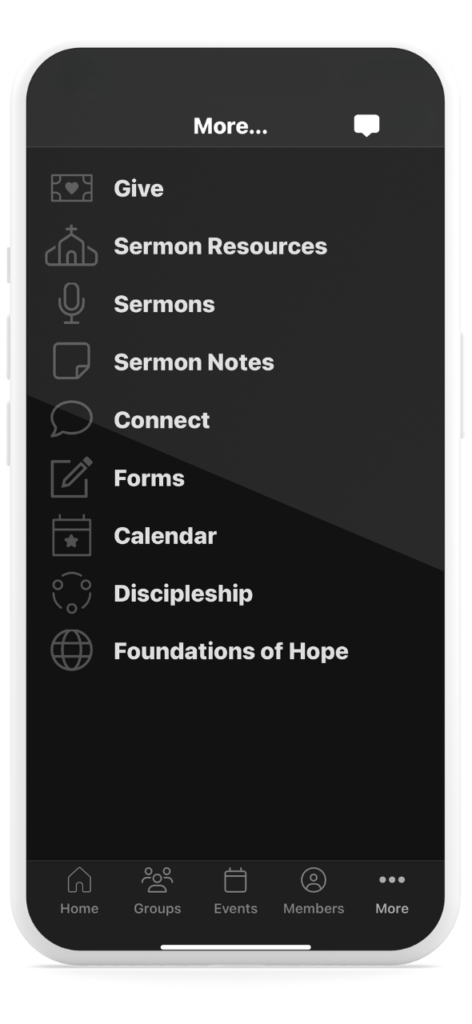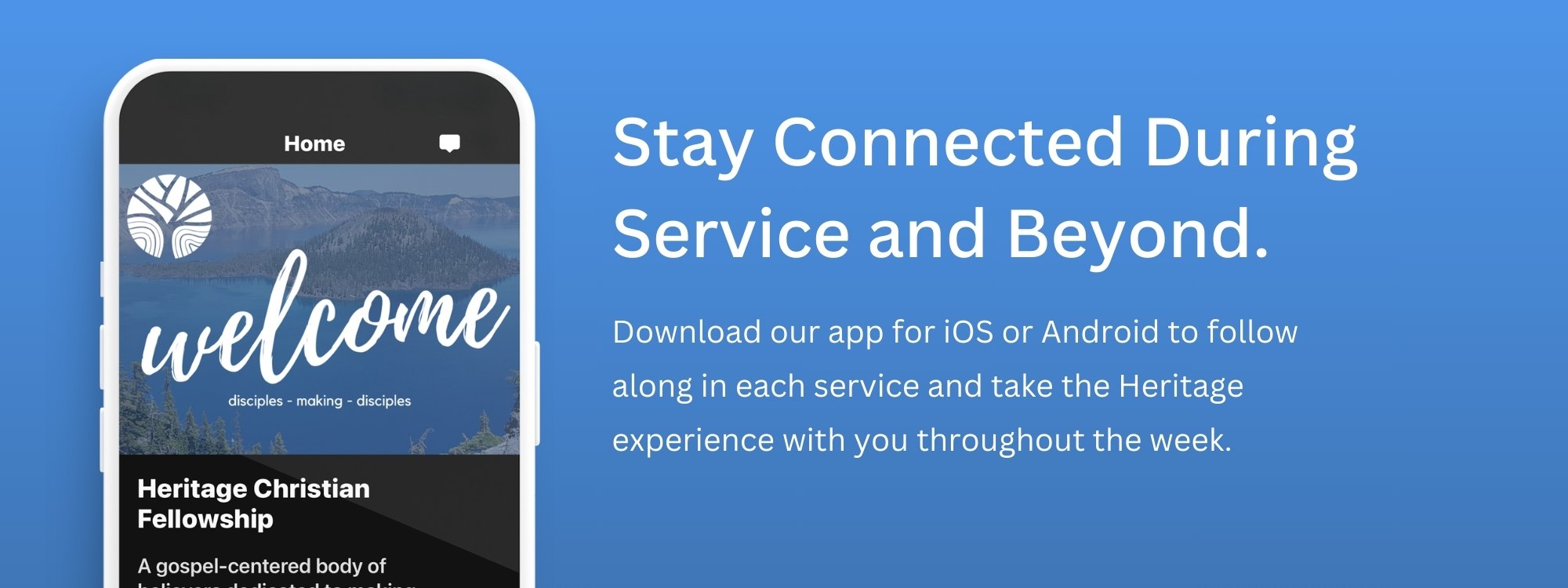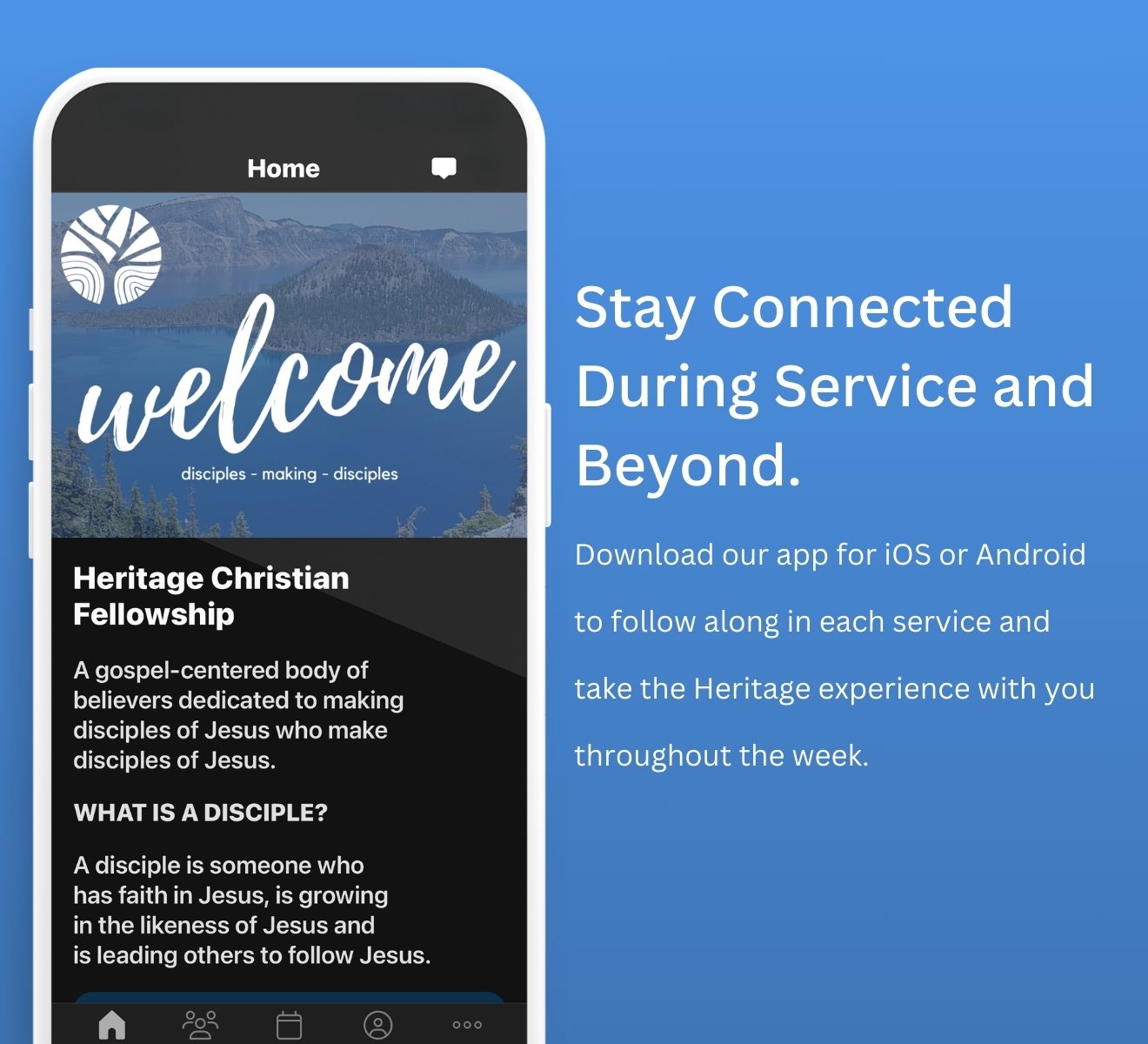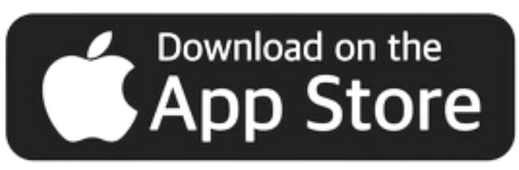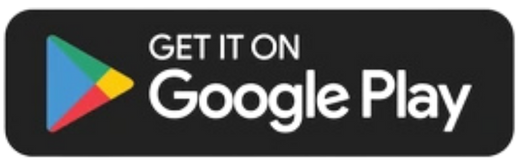How to Use the Heritage App
Log in to Church Center
The Church Center App serves as a central hub for Heritage Christian Fellowship. It’s the go-to place where you can give, join groups, and sign up for events. You can access Church Center through the website or by downloading the app on your Android or iPhone. If it’s your first time using the app, you’ll need to input your details and create a profile. After downloading, search for “Medford, Oregon” as the location, and look for Heritage Christian Fellowship. Once you see our logo, select it as your home church.
When logging in, you’ll enter your mobile number or email, and a verification code will be sent to you. This code will expire after two hours and can only be used once.
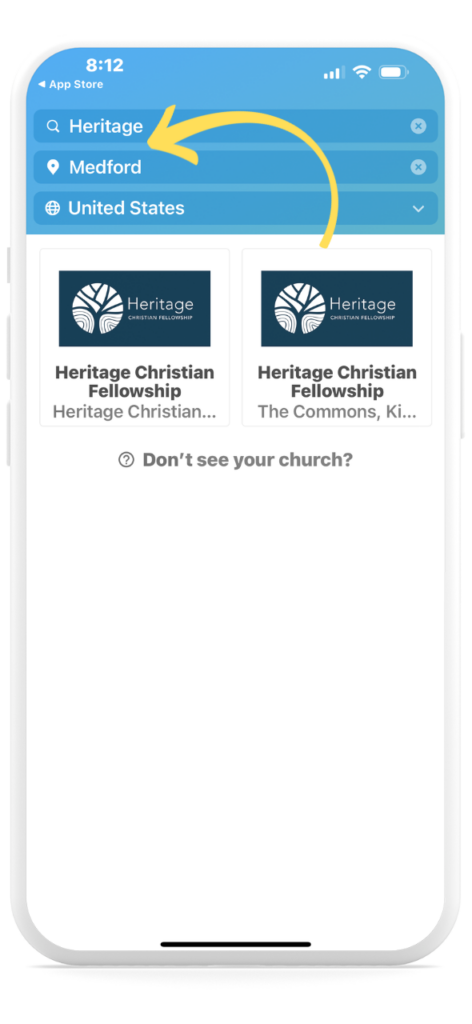
Watch Sermons
Catch up on the latest sermon or explore the entire sermon archive anytime through our Sermons section. Whether you missed a Sunday, want to share a message with a friend, or simply revisit a powerful teaching, this is the place to stay connected and inspired. You’ll find video recordings of recent sermons as well as a searchable archive of past messages.
Sermon Notes
There’s a section called Sermon Notes, where pastors provide their own detailed notes to accompany each sermon. These notes can help you follow along more closely, reflect on key points, and deepen your understanding throughout the week.
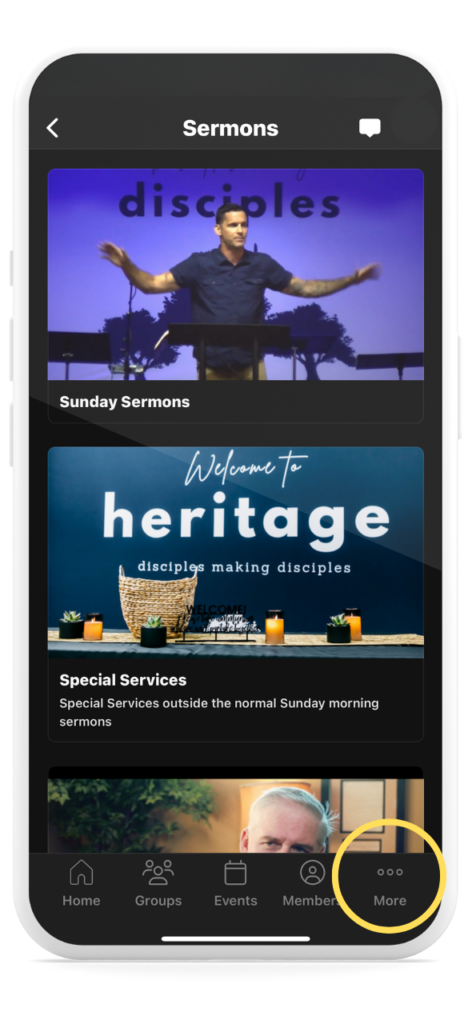
Viewing & Registering for Events
The Church Center app makes it simple to register for events and keep track of what’s coming up at Heritage Christian Fellowship.
Fill out all the requested information on the registration page. For events that require payment, enter your payment details and complete the registration process. Once registered, you’ll receive a confirmation email at the email address you provided.
To view your registered events, tap your profile photo or initials in the top right corner and select My Registrations.
Note not all events need registering and might just include dates and times with a phone number to contact.
Canceling Registrations
To cancel a registration, select the event you’d like to cancel. Scroll to the bottom of the registration confirmation page and click Cancel Online in the Need Help? section.If you don’t see the option to cancel, contact the person listed in the Need Help? section for assistance.
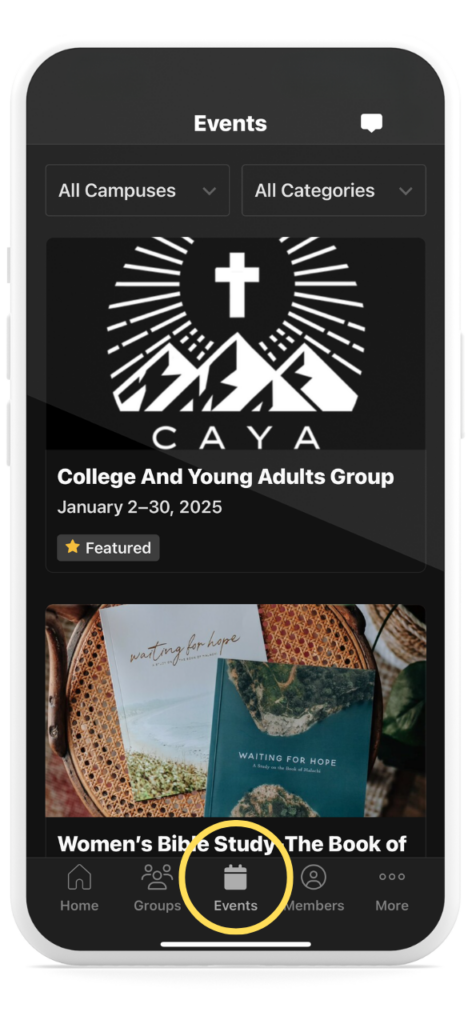
Giving Through the App
To get to Giving, go to More > Give
Select the amount you wish to give, then choose the fund you’d like to support. You can decide whether this will be a one-time donation or a recurring gift. Complete your donation by selecting or adding a payment method.
Like all online transactions, fees will apply. You can choose to cover these fees when giving online. If you give by credit card, fees increase with the donation amount. Setting up a payment through a bank account typically incurs lower fees.
To delete an existing payment method, click on it. To add a new payment method, select the desired option and follow the instructions.
If you remove a payment method tied to a recurring donation, future donations will fail unless you update the recurring donation with a different saved payment method.
See Donation History & Receipts
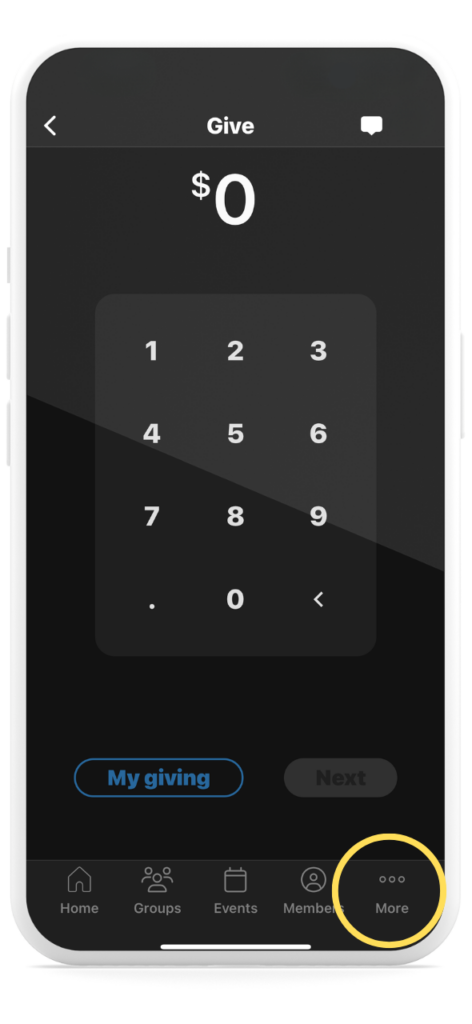
More
- Connect: Discover ways to get involved in the church community or reach out to the leaders.
- Forms: Complete forms for events, groups, or volunteering.
- Calendar: Stay up to date on all upcoming events and activities.
- Discipleship: Explore resources to grow deeper in your faith.
- Foundations of Hope: Learn about this impactful ministry and how you can support it.